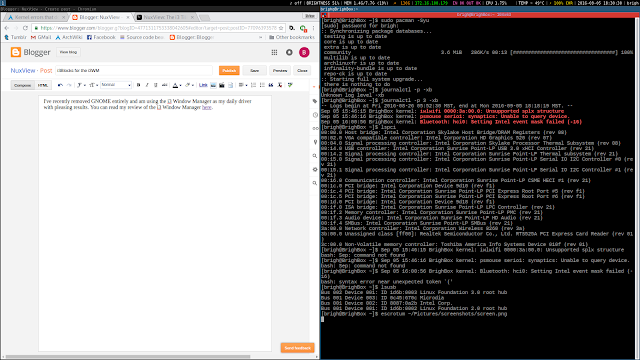But I can't accept that, so I immediately set about trying to figure out how to beat their new level of security and finally be able to torrent the newest release of Arch Linux to update my recovery USB (my school has impressively good bandwidth).
I quickly came across sshuttle, a service that allows you to redirect all of your internet traffic through ssh, which was an open port on this network that wouldn't let anything else get through. The only requirement is root access on the local machine and user access on the ssh destination.
sshuttle is available in the Arch community repository. It depends on iptables being property set up on the local machine.
In order to automate this process, I wrote two scripts. One to call sshuttle and one to kill it. I then saved these scripts to my /usr/bin directory in order to call these commands anywhere in my system.
Here's the script to start sshuttle:
#!/bin/bash ##Written by Brian Winkler ##Liscensed under the GPL ##Check out my blog at https://nuxview.blogspot.com/ ##COntact me at <brianewinkler@gmail.com> ##Run sshuttle ##Replace [user@host] with your ssh login credentials sshuttle -D -r [user@host] 0/0
And here's the script to kill the tunnel:
#!/bin/bash ##Wrttten by Brian Winkler ##Licensed unde the GPL ##Check out my blog at https://nuxview.blogspot.com/ ##Contact me at <brianewinkler@gmail.com> ##Get process id PROCESS=$(pgrep sshuttle) ##Store PID in kill command ##Not the most elegent solution but it gets the work done KILL_PROCESS=$(kill -9 $PROCESS) ##Execute kill command echo $KILL_PROCESS
Once sshuttle is running, I am fianlly able to connect my VPN and ensure the anonymity of my internet traffic whilst in public.
Both of these scripts are available on my github page. Hopefully, if you're having issues using a VPN on a public network, these work for you!
Please feel free to post any questions or comments!