The GNOME Tweak Tool, available in the AUR, makes activating Shell extensions very simple. Simply open the Tweak Tool interface, navigate to the Extentions tab, and click 'User Themes'.
From here, you can either download specific extensions or you can utilize the AUR to automatically download and install the packages. I chose the latter.
A problem I ran into was that I would activate extensions in the Tweak Tool and they wouldn't load. I was running a newer version of GNOME than specified in the extensions that I had downloaded. This can be fixed by navigating to /usr/share/gnome-shell/extensions/ directory, entering the directory for the particular extension that isn't working, and editing the metadata.json for that extension to include the version of GNOME you're using (in my case 3.28.3).
All of the extensions I used are available in the AUR and I found all of them to be excellent contributions to my work-flow along with helping give my desktop environment a more modern feel.
Drop Down Terminal:
The Drop Down Terminal extension is by far my favorite. This adds a terminal emulator to your desktop that you can easily access by hitting the '~' button. Its dynamic in the sense that if your cursor is activated to type, such as in LibreOffice Writer or Chromium, it doesn't accidentally pull down the terminal when you need to utilize the "~" button. This extension has added so much productivity to my workflow as I can easily pull down a terminal and hide it as I go about tasks. It's available for download through the AUR as gnome-shell-extension-drop-down-terminal.
Dynamic Top Bar:
If you've played around with Elementary OS, when you know how beautiful their desktop interface looks. One of my favorite aspects is the transparent top bar that dynamically becomes solid once you maximize an application. the Dynamic Top Bar extension brings this function to the GNOME desktop. It's available through the AUR as gnome-shell-extension-dynamic-top-bar.
Open Weather:
The Openweather extension adds your local weather to the top bar of your GNOME desktop right next to the time in the center of the top bar. It's easily configurable and provides you with the current weather, the day's forecast, and the previous day's weather.
It's available for installation through the AUR as gnome-shell-extension-openweather-git.
Top Icons:
One of the few things that I dislike about the GNOME desktop is that it displays tray icons from a pull-out panel on the bottom left of the screen. It feels counter-intuitive to me and always seems to confuse non-Linux users when I am trying to show off my desktop. I would sometimes forget it was there and the find that I have three or four programs running that I had forgotten to completely exit out of. The Topicons extension moves those icons up to your top bar so that you can always see them. In the previous pictures, you'll notice that Hexchat is up in my top panel and that's exactly what this extension does. It's simple yet something that I really appreciate. Its available for installation through the AUR as gnome-shell-extension-topicons-plus-git.
Pomodoro:
This extension is based on the Pomodoro Technique, "The Pomodoro Technique is a time management method developed by Francesco Cirillo in the late 1980s. The technique uses a timer to break down work into intervals, traditionally 25 minutes in length, separated by short breaks. These intervals are named pomodoros, the plural in English of the Italian word pomodoro (tomato), after the tomato-shaped kitchen timer that Cirillo used as a university student. The method is based on the idea that frequent breaks can improve mental agility" (taken from Wikipedia). This extension adds a plugin that utilizes this technique which I find useful for when I'm working on big projects. You can configure exactly how long you want each shot-break to be along with how long the long-break to be, as well as setting how many short breaks you want to have before a long break.
Once the timer runs out, it darkens your screen and displays a count-down timer that shows you what type of break you're currently taking.
This extension is available for installation through the AUR as gnome-shell-pomodoro.
Conclusion:
There are many more extensions that can be added and they can all be found at https://extensions.gnome.org/. I'd suggest browsing through and seeing if there are any other extensions the pique your interest. Please feel free to post any comments regarding what you think about these extensions along with any suggestions you have. Thanks for reading!
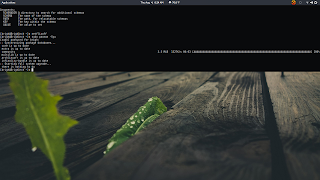
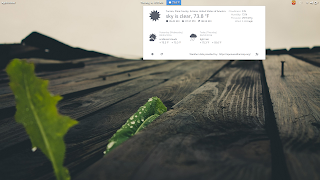
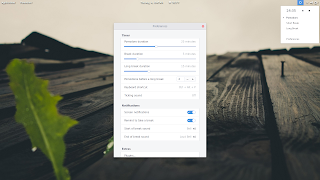
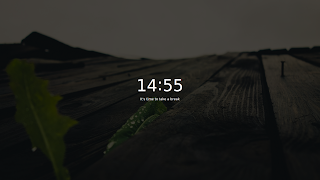
No comments :
Post a Comment