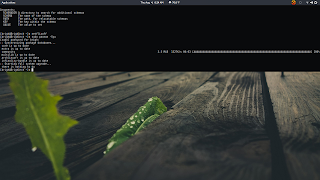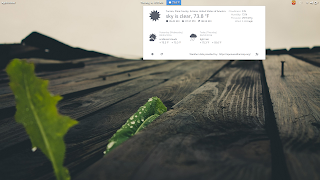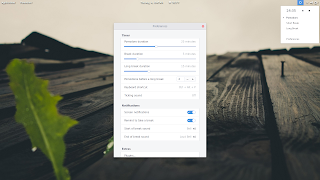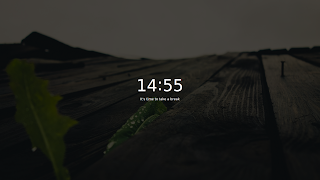Due to the death of the Infinality patchset, I switched from Plasma 5 back to GNOME 3.22.2 before I connected Infinality's death with the general mucking up of my system. Plasma 5 along with various applications would fail, returning the message that the 'harfbuzz.so' binary could not be loaded. Once I was deep into re-configuring my system (I did a fresh install of Arch and I'm giving Butter FS a whirl) and couldn't seem to stop replacing different components of my usual set-up. This led me to replacing X11 with Wayland (since I was in the neighborhood) and I have to say, I'm rather impressed.
The first thing I noticed was an improved overall responsiveness. Animations and window movement both are much smoother; It feels less like my system is struggling to keep up with me and more like it's predicting my next move. I also lost a little less than 100MB from my system's idle RAM usage. I gained about 3 seconds in my desktop environment load time giving me an average of about 20 seconds from boot to a usable GUI.
(Related tip: If you're using GNOME shell extensions, don't use the Applications Menu or the Places Status Indicator extensions, they added a solid 10 seconds to the loading of 'gnome-session' from X on my system.)
It was enough improvement to give me the confidence to use an animated wallpaper, this one here. Its only been a few hours but I haven't noticed any decrease in performance, though it it eating up around 50MB of RAM (for a net gain of ~50MB).
An interesting change has been the touch pad. Wayland employs 'libinput' over 'synaptics' for the touch pad driver and the support for 'libinput' in desktop environments is still in the works. Currently, the two ways to configure 'libinput' are through your desktop environment settings and through the 'libinput-gestures' package, available in the AUR. I found most of the settings for 'libinput-gestures' to be touchy so I stuck with three finger swipe (left/right) to go forward and backward in my browser and four finger swipe (left/right) to step through open tabs. Generally I've found this experience to be smooth with few hang ups.
The way the cursor moves is also different. I'm not sure how to explain it or if I can even assess whether I like it better or not. Its one of those things you'll have to see for yourself.
A definite draw-back is that with GNOME, there is no scroll coasting under Wayland nor is there two finger horizontal scroll. Both of those where previously handled by synaptics and libinput is yet to implement support for them.
Overall, I'd recommend giving Wayland a shot and seeing how you fare.