The i3 Tiling Window Manager is the epitome of efficiency on the Linux desktop. With just a terminal running, the environment is taking up a mere 186MB of memory; GNOME clocks in at just under 800MB. Since it's a window manager and not a full desktop environment, its also taking up less of the processor. On first boot, this is noticeable. Everything runs faster. Windows load quicker, web pages load more immediately, applications open without hesitation, and steam runs without any stuttering.
i3 is available in the Arch Linux repos. I recommend also installing 'dmenu', as i3 relies heavily on it in order to function as intended.
As opposed to editing my '~/.xinitrc' configuration, I chose to launch this Window Manager utilizing:
startx /usr/bin/i3
Since i3 is focused on efficiency, most tasks can be accomplished on i3 without using a cursor at all. The manager relies on a series of keyboard shortcuts to optimize workflow efficiency and of course, there is a learning curve. For me, its taken about an hour of consistent use to feel like I can practically apply the shortcuts in an efficient manner.
Everything centers around the 'modifier' button, which can be chosen on first boot or later can be configured in the /.config/ files. I chose the windows key as this is already the key I most heavily depend on in GNOME. From here, you can use either the default shortcuts or you can configure your own.
Some examples of default shortcuts:
'mod' + 'enter' = New terminal window
'mod' + 'arrow key' = Moves window focus
'mod' + 'v' = Opens next window vertically in the current work-space
'mod' + 'h' = Opens next window horizontally in the current work-space
'mod' + 'd' = Opens dmenu to search for applications to launch
'mod' + 'v' = Opens next window vertically in the current work-space
'mod' + 'h' = Opens next window horizontally in the current work-space
'mod' + 'd' = Opens dmenu to search for applications to launch
'mod' + 'number' = Switches to work-space 'number'
'mod' + 'shift' + 'number' = Sends the current window to work-space 'number'
'mod' + 'shift' + 'q' = Quits current application
'mod' + 'shift' + 'arrow key' = Move the current window around the work-space.
'mod' + 'shift' + 'e' = Exit i3
'mod' + 'shift' + 'number' = Sends the current window to work-space 'number'
'mod' + 'shift' + 'q' = Quits current application
'mod' + 'shift' + 'arrow key' = Move the current window around the work-space.
'mod' + 'shift' + 'e' = Exit i3
For more shortcuts, you can read the config files. You can also set custom shortcuts bound to applications.
Simplicity is the name of the game here. At the bottom of the screen you'll see which work-space you are currently operating in, the amount of disk space available, VPN status, WiFi status, Ethernet status, Battery percentage and time, and the time and date.
Once you have mastered the basics, combining these shortcuts rapidly will create efficiency like never seen before in your desktop. Coupled with the speed from how light-weight it operates, I can see this window manager becoming my daily driver on my laptop running Arch, Though I will keep GNOME around for when I need to show off how beautiful Linux can be to those I'm trying to convert.
Please feel free to comment and share your own experience with i3 along with any questions/comments!
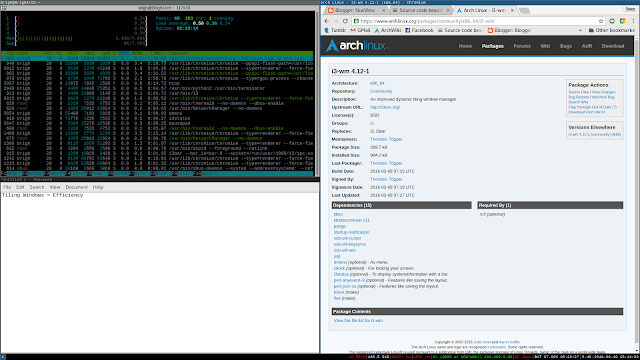
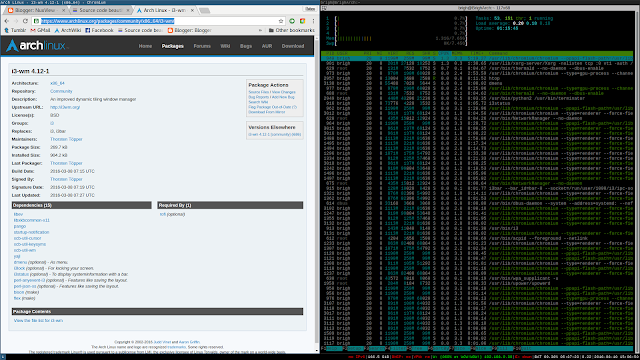
No comments :
Post a Comment